¶ README
- The following is a walkthrough of the steps necessary to authenticate into the Loose Coalition's IT suite
- Please read the entire document and perform all steps relevant to you. For Coalition members, that would be all of them, including then moving forward with Capsuleer Onboarding
- Some of these images may vary from current reality if background images have been changed, and based on your browser settings, or in the case of minor changes that do not render the image irrelevant
- If you have any issues at all, please feel free to reach Kundar Eto in game or by email at [email protected] for Tech Support.
¶ A note about 3rd party SSO
When authenticating through a 3rd party SSO service (EVE and Discord in this case), no login credentials are shared with our website, servers, or databases. This is functionally the same as when you go a website that isn't Google, but use your Google account to login. After you authenticate through the 3rd party SSO, they merely tell us you are who you are, and grant us some limited insight based on scopes that you can view during the SSO process. This document will call out those requested scopes with screenshots and explanations.
If you ever wish to revoke SSO you can do so by following the directions below. Note that this will revoke your access and remove you from the Discord server.
- EVE: Navigate to Third Party Applications and select "Delete Application" on any application whose name starts with "Loose Coalition." You will need to do this on every character you authed into any of the services.
- Discord: In the Discord app/webapp, click on the Settings cog, then the "Authorized Apps" tab, then select "Deauthorize" on the "Aura" and "CONCORD" apps.
¶ Step 1 of 3: Authenticating into Alliance Auth
Anyone can create an account on our Alliance Auth, although your standings / affiliations in game will affect what access you have. This step is to help us track whose character is whose and to grant access to various services and tools.
- Navigate to our Alliance Auth instance and click on the "LOG IN with EVE Online" button
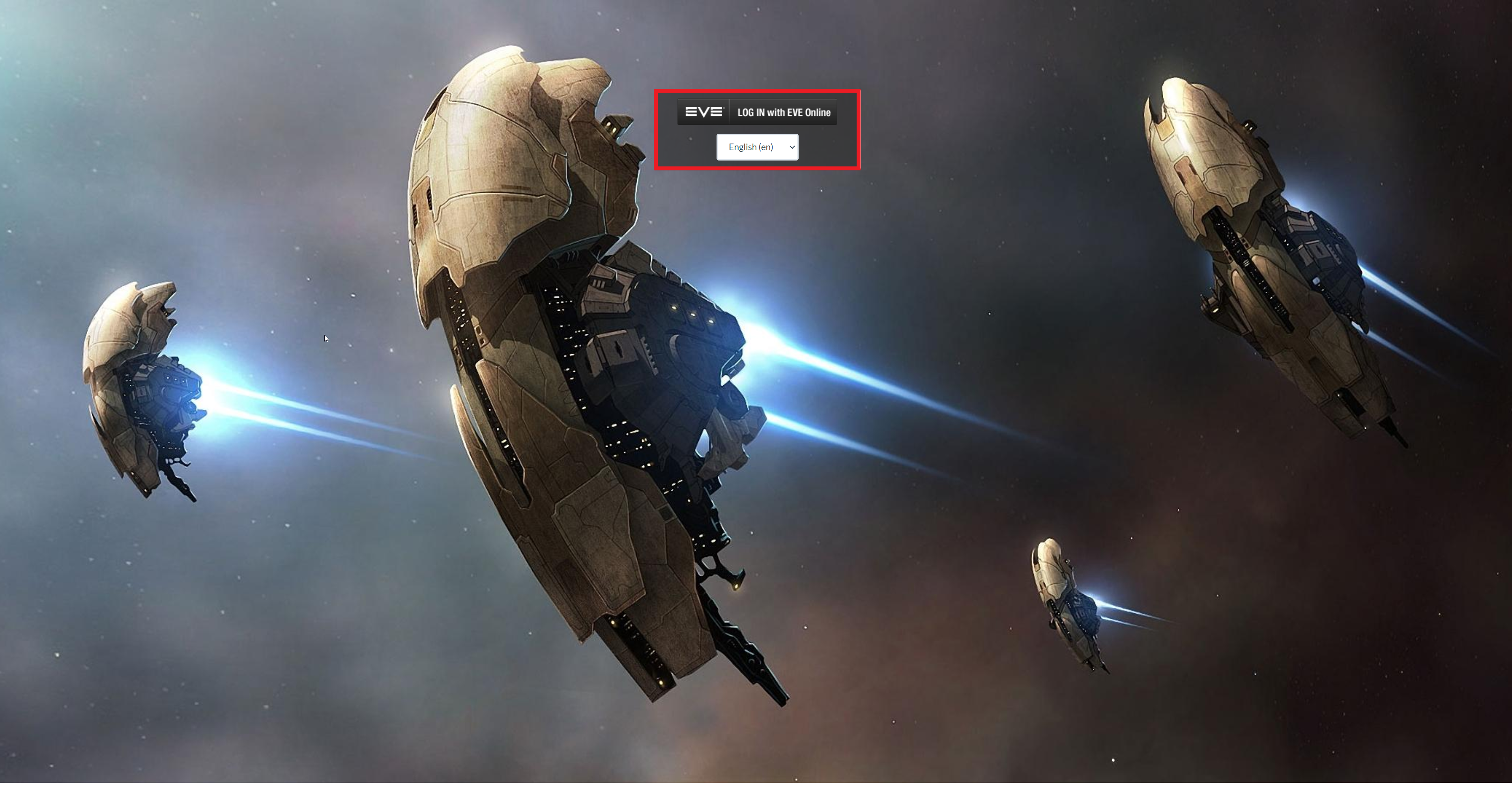
- Login with the credentials for your main account.
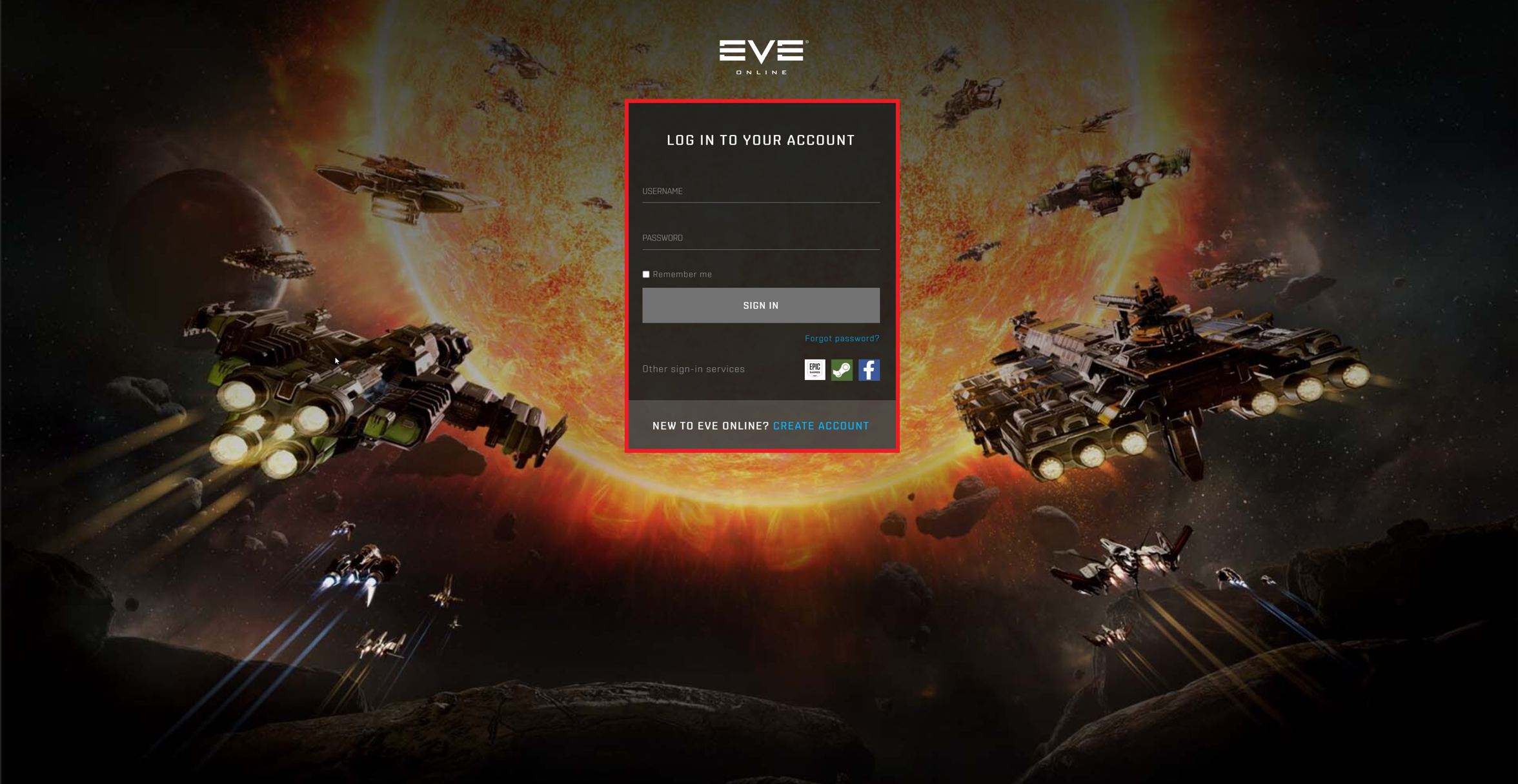
- Click on the portrait for your main, and then on "AUTHORIZE"
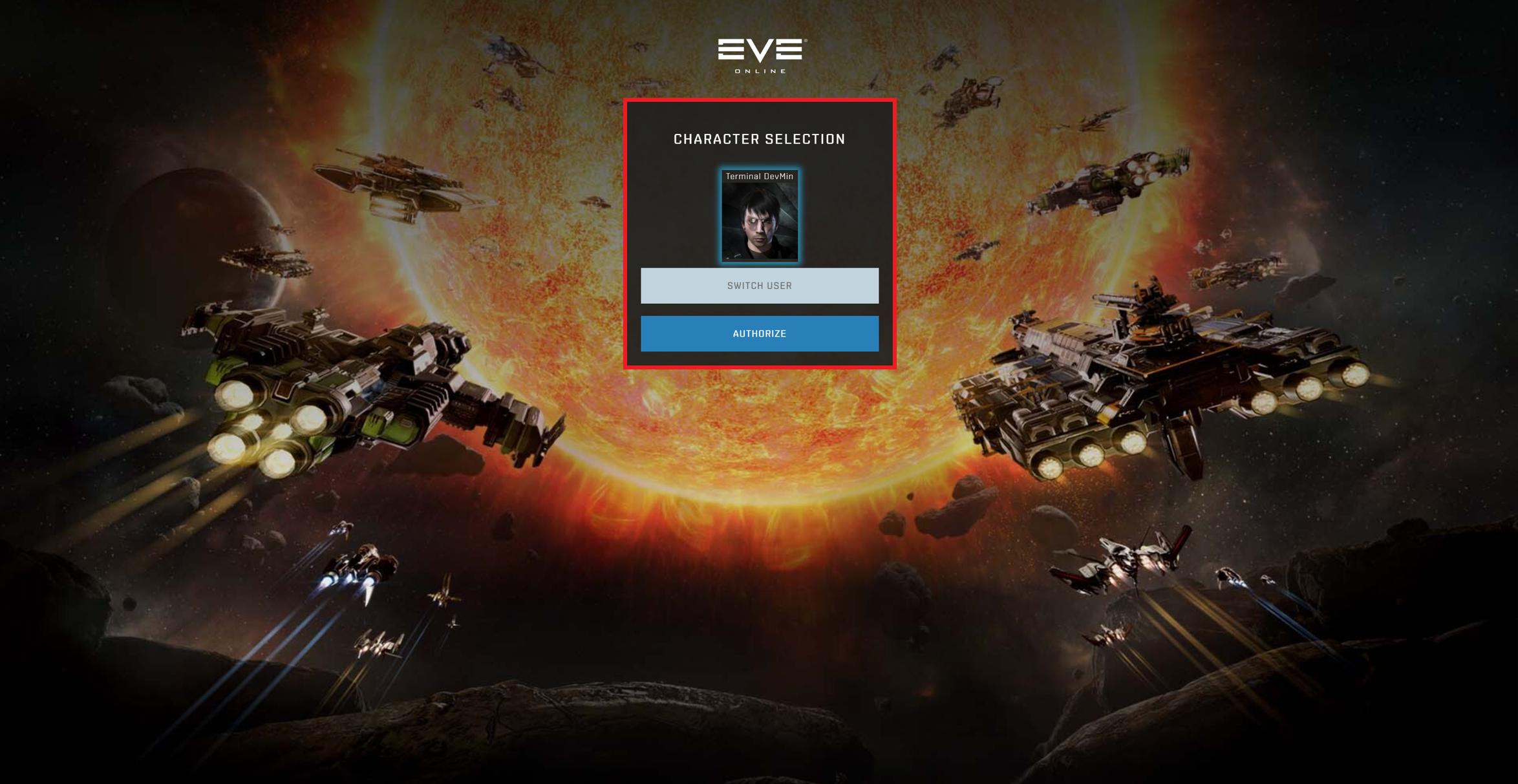
- Click on "AUTHORIZE" again
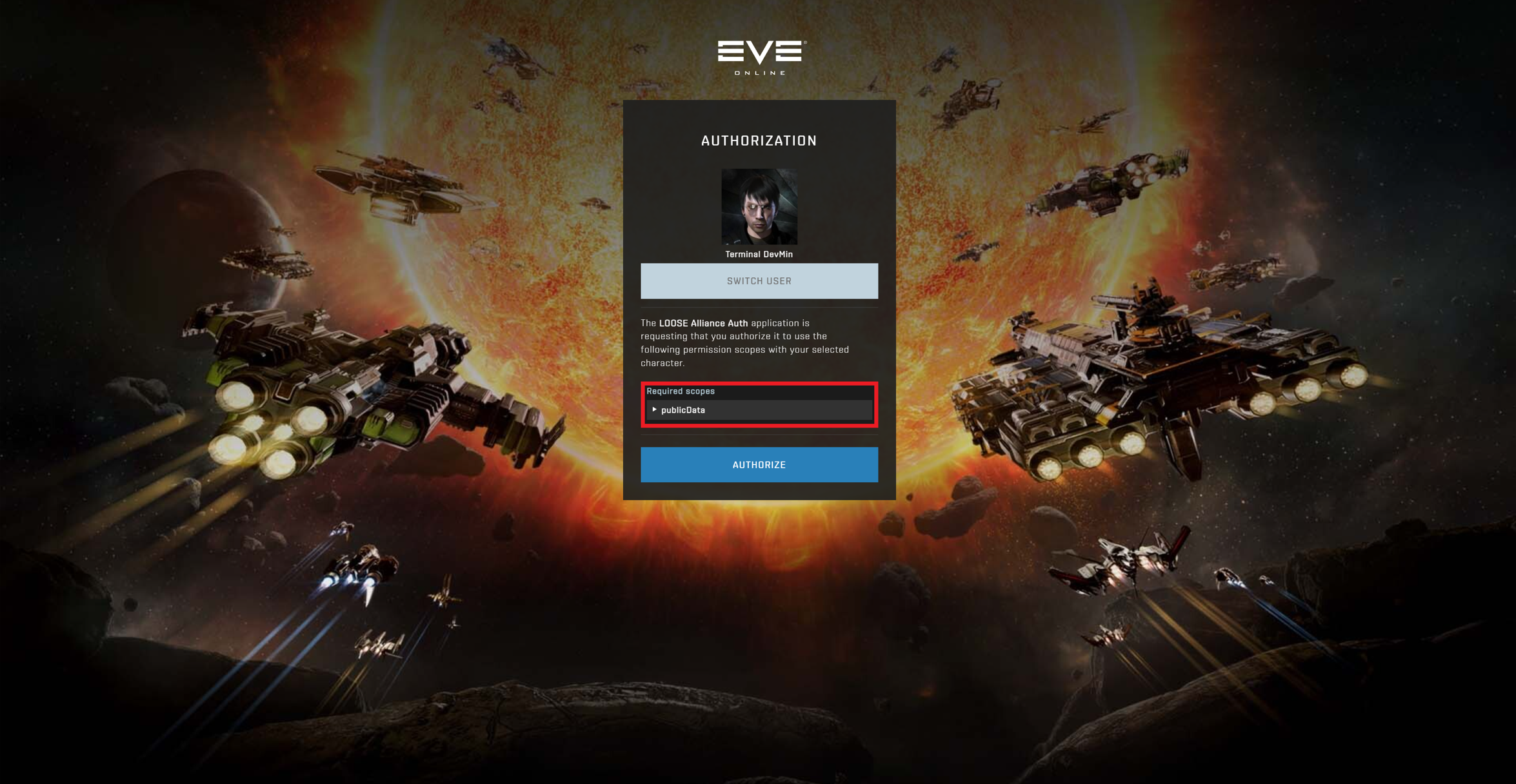
- Click on "Sign Up"
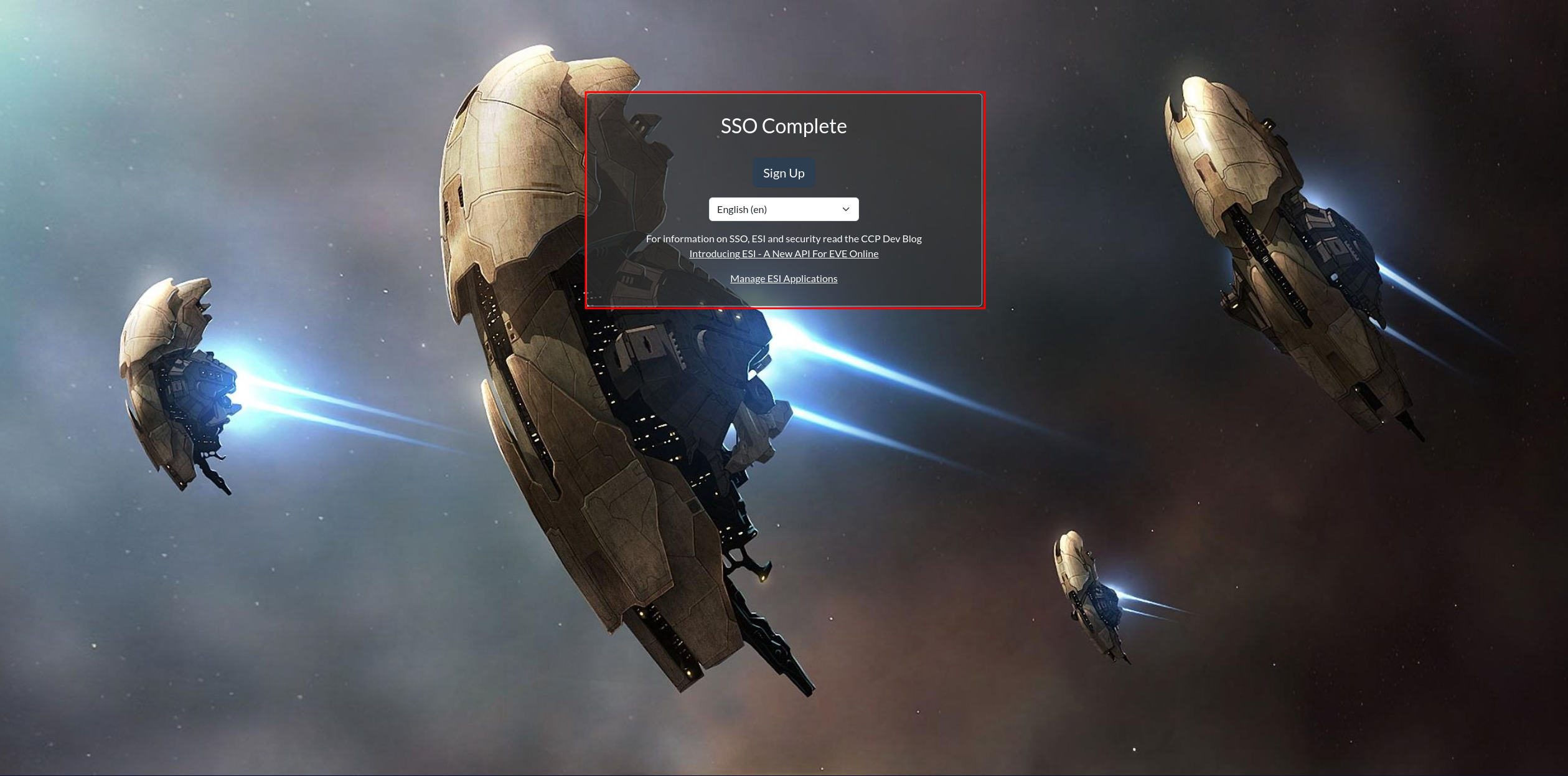
¶ Breakdown of Scopes:
- publicData: We do not perform a standard Null Sec Bloc ESI check with full Scopes. Beyond a refresh token and information already available from the in game "Show Info" or from the unique Character ID (which is also public information, it is the string of digits at the end of the URL when you look yourself up on zKillboard) no other information is given. We largely request it to ease the administrative burdern of Discord role management and access to services.
¶ Step 2 of 3: Associating your EVE account with your Discord account
Again, anyone can perform this step, athough your standings / affiliations in game will affect what access you have. This step is to allow our Alliance Auth and our Aura Discord bot to associate your EVE and Discord accounts for nickname and role management.
- Navigate to the Services tab on the left side of the screen or navigate to Services
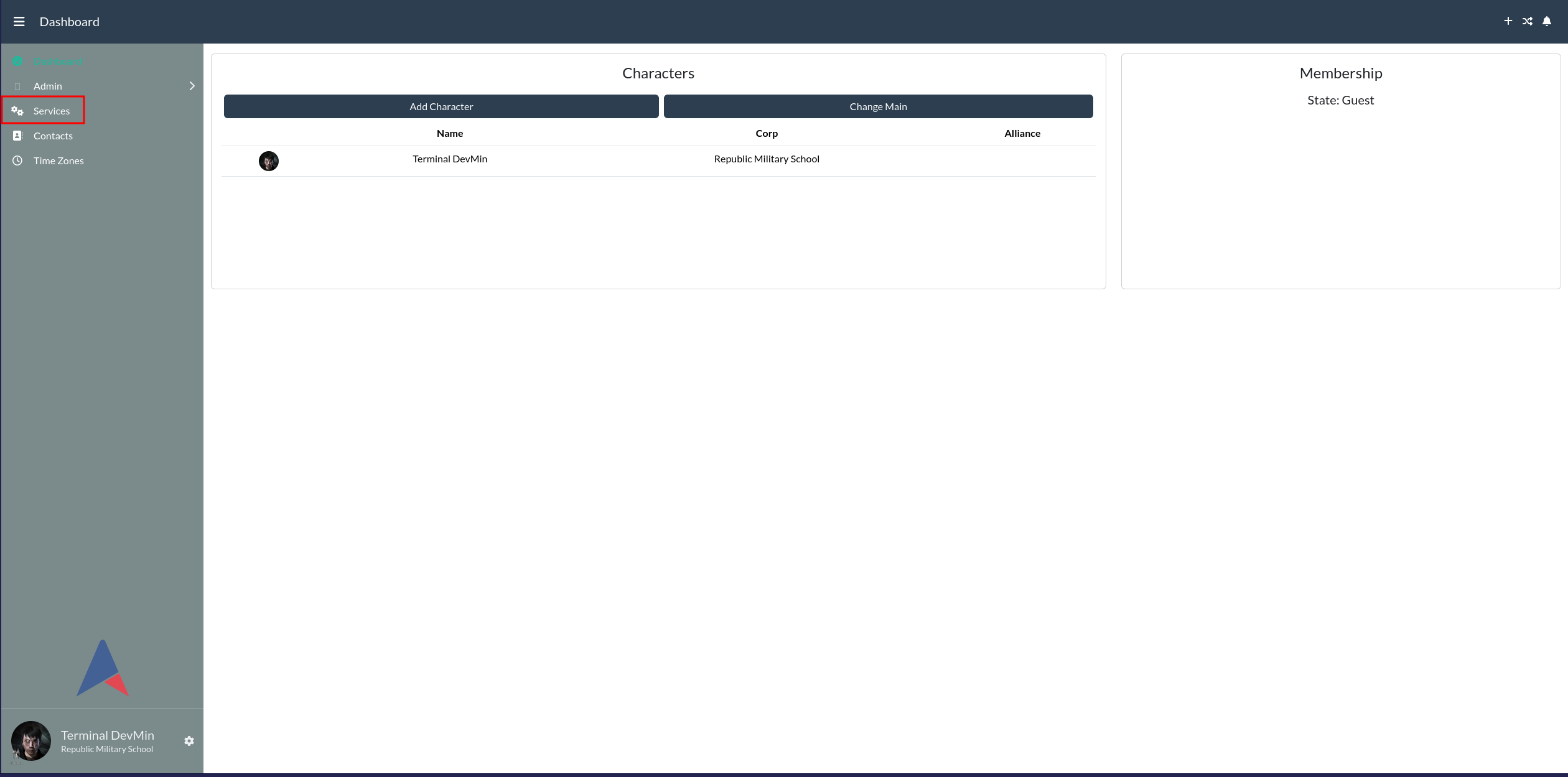
- Click on the checkmark to the far right of the Discord service line
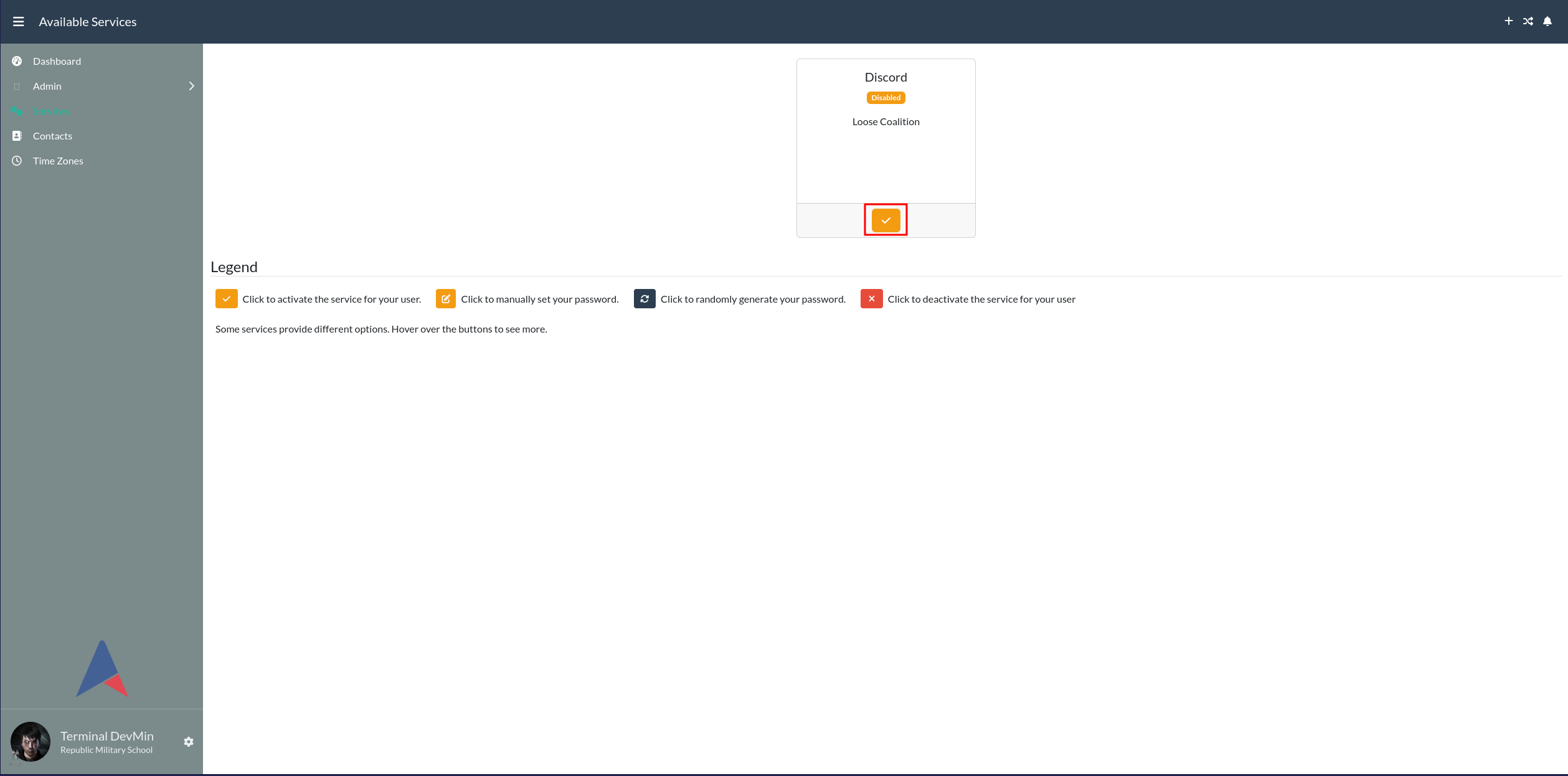
- Log in to your Discord account.
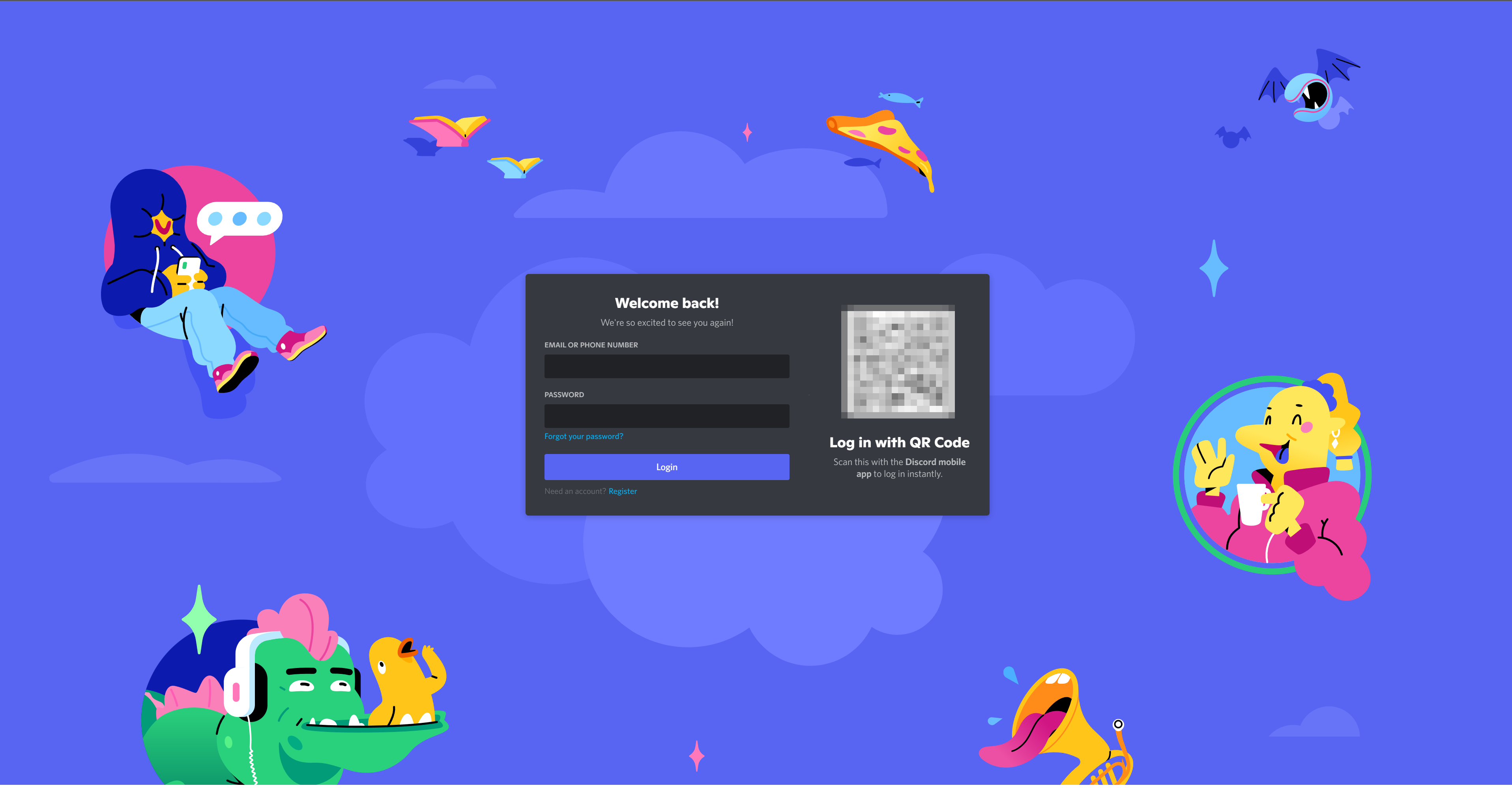
- Click on "Authorize"
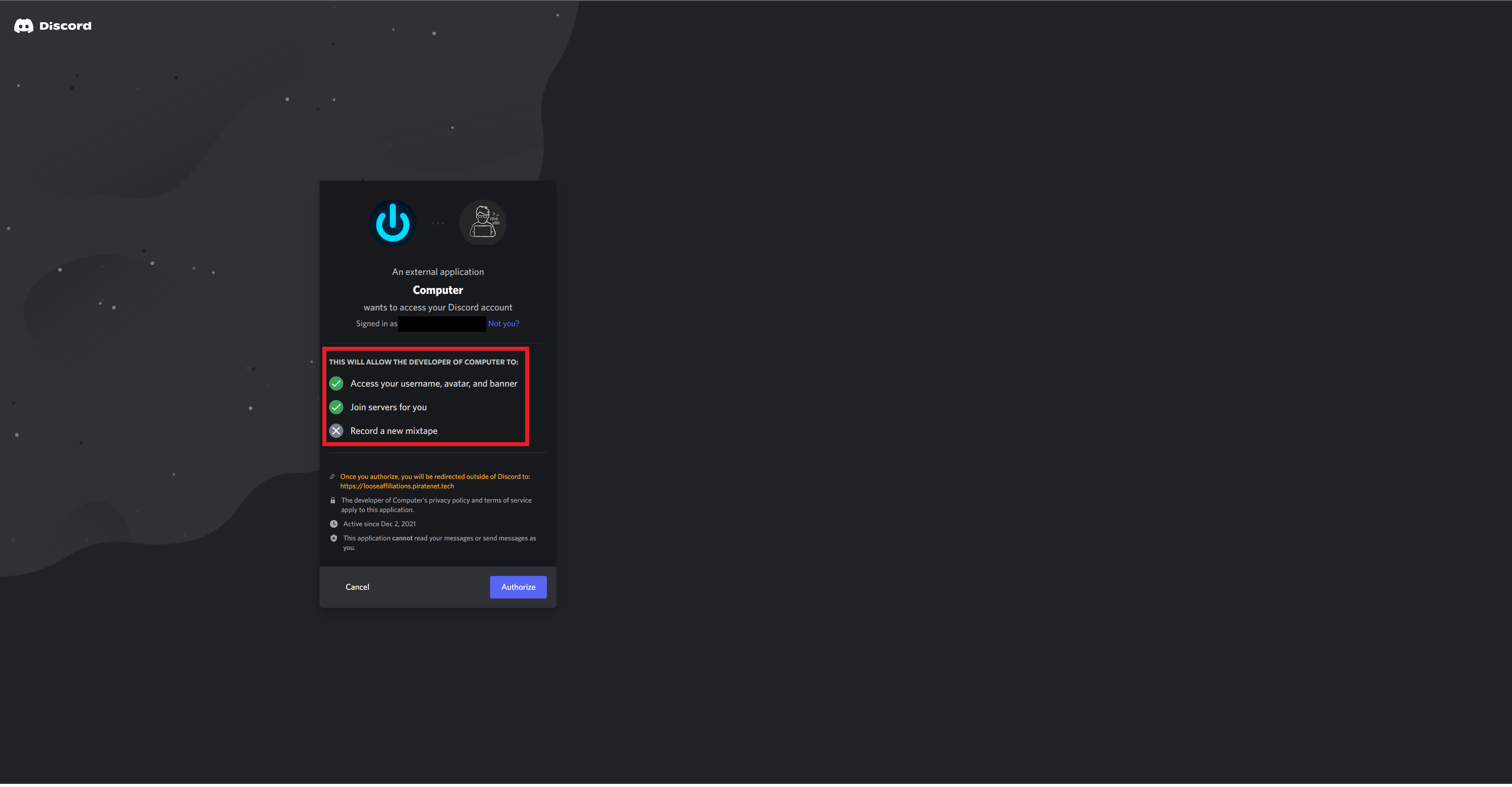
¶ Breakdown of Scopes
- Access your username, avatar, and banner: This is to allow the Aura bot to change your nickname on our Discord server and only on our server
- Join servers for you: This allows the Aura bot to join you to our Discord server if you aren't already (and note: if you are already on our server, it will sometimes remove you and then re-add you...don't panic).
¶ Step 3 of 3: Authenticating into the Wiki
At this time, only Coalition members can perform this step. And your position in the Coalition will further affect what access you have.
- Navigate to the Loose Coalition Wiki and click the login button in the upper right hand corner
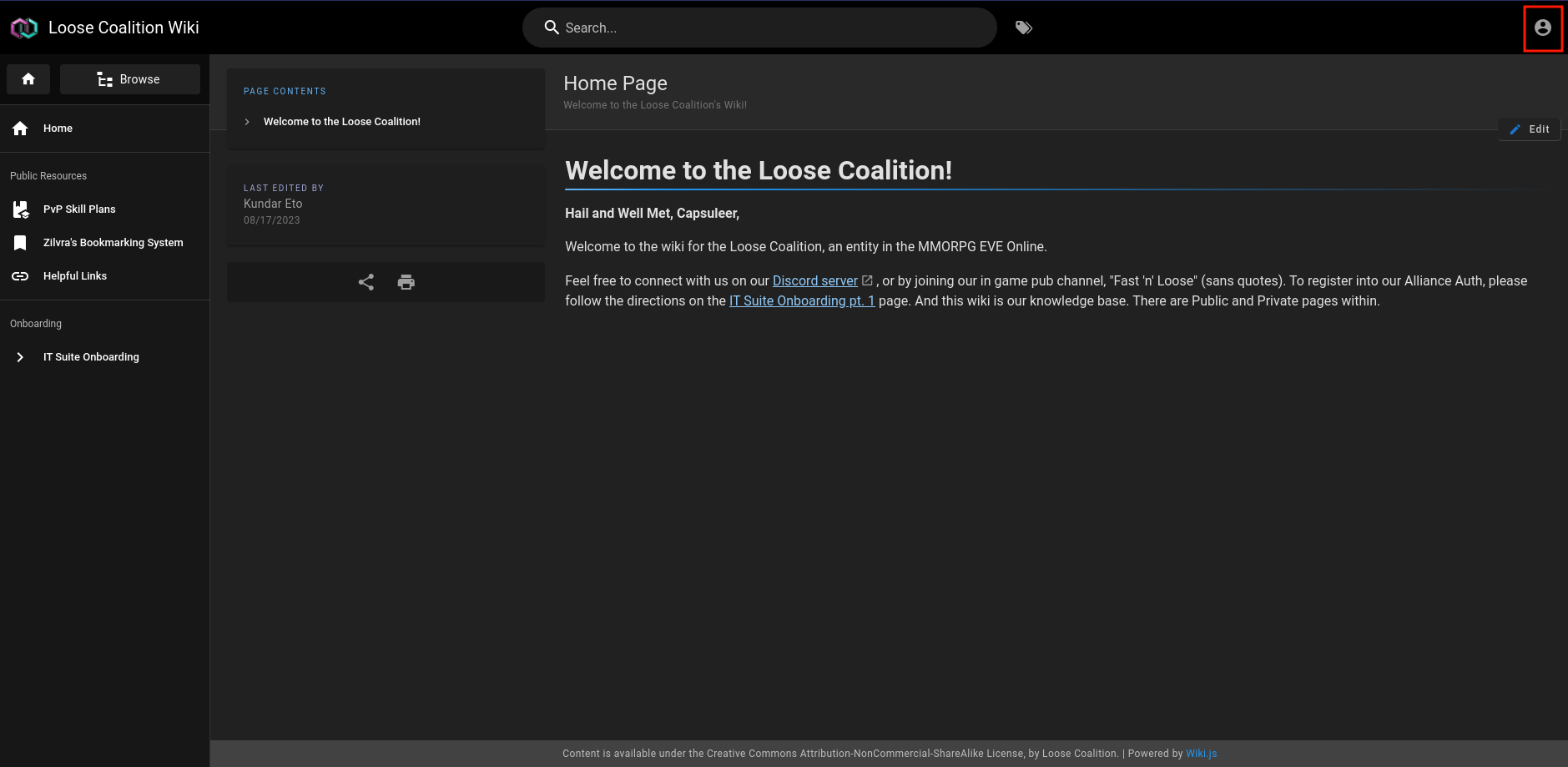
- You will then go through a similar EVE SSO flow as you did above for Alliance Auth. It will request the same scopes so that it can verify you are a Coaltion member and grant you the appropriate access.
Once logged in, continue on with the Capsuleer Onboarding process.